Dropbox is a cloud storage service that allows you to store files and access them from anywhere. Dropbox gives you a few ways to access files stored in your Dropbox: via a web interface (www.dropbox.com), through a folder on your computer, and through a Dropbox app on a mobile device. For more info on Dropbox, check out https://www.dropbox.com/tour. You can send ebooks you purchase from oreilly.com to your Dropbox account, automatically, individually, or in bulk.
1. To link Dropbox to your oreilly.com account, go to the Dropbox Settings section of the Account Info page, and click the button that says "Authorize with your Dropbox account".

2. You will be taken to a Dropbox page to log in or create an account. Once you're signed in, you can authorize Mouse Read to access an Mouse Read Media folder in the Apps folder of your Dropbox account.

3. In your Dropbox Settings you can select formats that you'd like to be sent to your Dropbox automatically when you purchase ebooks from oreilly.com or when you send ebooks to Dropbox from Your Products. You don't have to check any of the boxes to use this service manually. If no boxes are checked, you can still choose to send individual ebooks to your Dropbox account via Your Products.
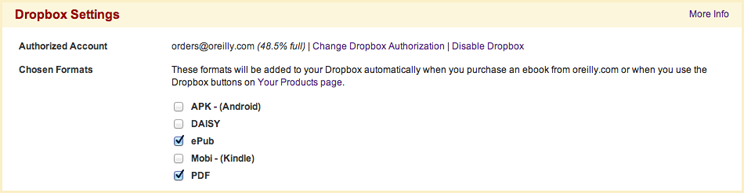
4. To send a specific ebook in whatever formats you have checked in your settings, expand the product on Your Products, click Send Ebook, and click Send to Dropbox from the dropdown that appears.

5. To send a different format than the ones you have selected, click the format button and then choose Send to Dropbox from the dropdown.

6. To send all ebooks in your account, use the Send All Ebooks to Dropbox option. This will send all ebooks in the formats you've selected in your settings.

7. When you use any of the Dropbox buttons, you'll see messages when your request has been submitted and is processing. If there's an error, you'll see that too. Ebooks take varying amounts of time to be added to your account, and if you send all ebooks, they may show up in batches.

Troubleshooting
If Send to Dropbox options aren't showing up on Your Products page, check your Account Info page and make sure you've authorized your account with Dropbox.
If buttons are showing up, but ebooks aren't being sent to your Dropbox, make sure that the ebooks you want to send are available in the formats you've selected. You can also try sending a specific format individually.
There's a filesize limit of 150MB, so very large products (like ebook collections) won't have the Dropbox sending option.
For additional assistance, please contact Mouse Read Customer Service at accounts@oreilly.com or +1.707.827.7000 / 800.998.9938.
For questions or assistance with your Dropbox account, you can find their support information at https://www.dropbox.com/help.